Trávník's smooth self-referential formula - How to use Glyph Designer
Go back to main page on Trávník's smooth self-referential formula.
How to use Glyph Designer
I made this tool for me. If I am doing software for somebody else I care about usability for target audience. In this case the primary target audience was me and the goal was to make it good enough to create a self-referential formula using Bézier curves with it. Also the tool was not designed, it evolved from simple tool to paint curves to a tool to edit font and type-set it. It has about 5000 lines of source code.
This requires Java 8. Earlier versions will not work. Newer versions than 8 will not work out of the box because there is a dependency on JAXB API for XML persistence which is no longer part of newer JRE by default, see https://stackoverflow.com/questions/43574426 how to resolve it (you will have to change start script for Java 9 and 10, for 11 you will have to obtain extra jar file and add it to classpath). If you are not familiar with this, the best bet is to use Java 8.
Designer can be run with script designer.sh on Linux or designer.bat on Windows. When run a window should appear like below but with empty drawing area.
Best way to start with designer is to click on "Choose" button for directory to be used and select "glyphs-and-composition" directory distributed with designer. Then click "Open" below "Choose" to open any glyph from that directory.
Quick guide to unobvious parts of Designer
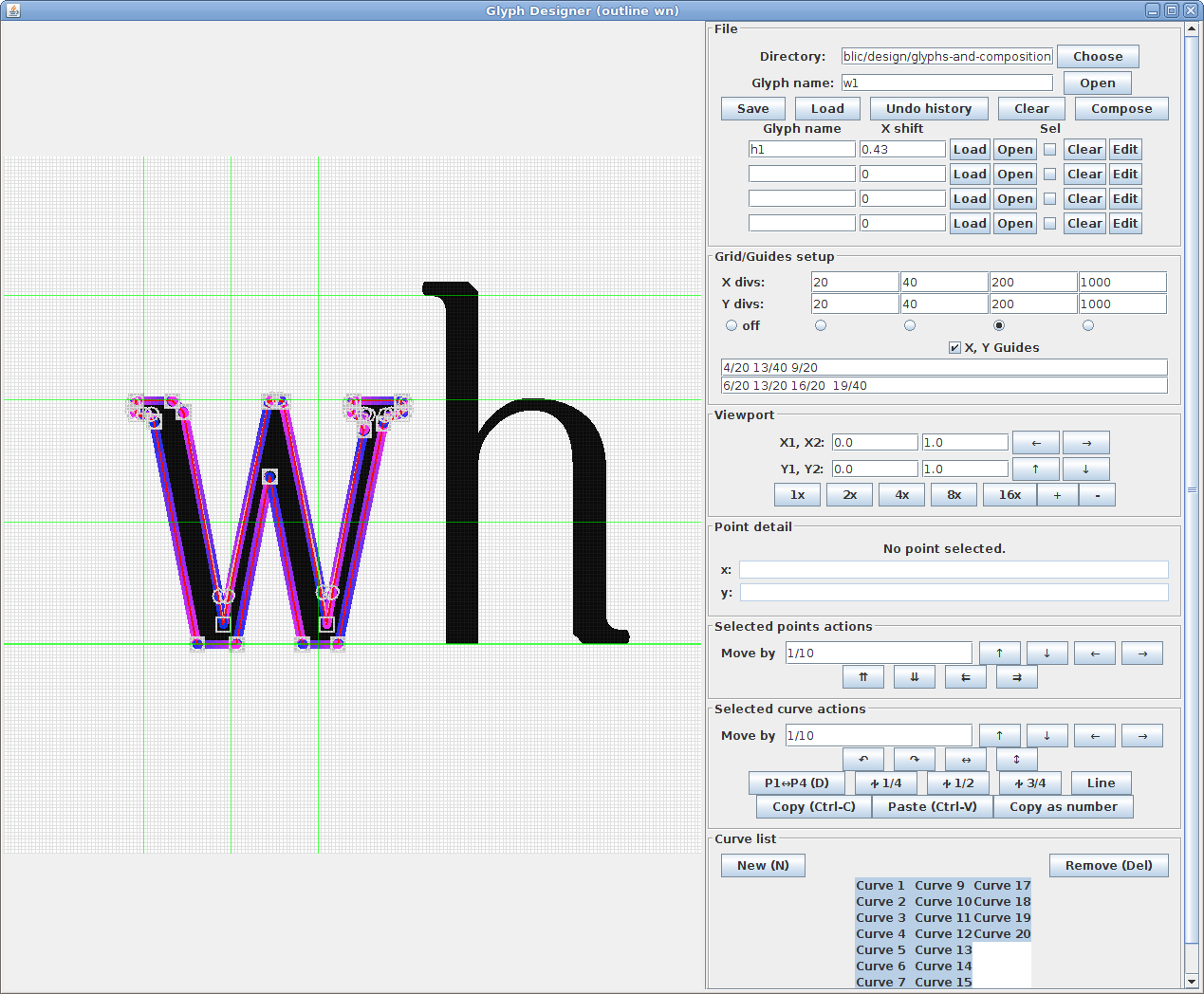
To add a curve use New button or N key. The curve have two selection modes: curve can be selected and the points of the curve can be selected. Curve selection is shift+click, control point selection is ctrl+click but it works only on selected curves. You can drag with mouse to do both selections, if nothing is selected it would do curve selection, if some curves are selected it will do control point selection. Ctrl-A selects all curves (useful to see them if they are not visible). When you first added a curve the control point P2 (its handle is small circle) is at same location as P1 (its handle is small square). It is same for P4 (small square) and P3 (small circle). If you have multiple points in one location you can click several times to select the one you want (e.g. to drag P2 out while keeping P1 where it was).
Curves have orientation. This is important when connecting curves to create an outline of a shape. To change orientation of selected curves, press D.
Anything formula or fonts should really be defined in some grid. Grid pane allows to switch between several specified grid densities. When grid is active, moved points will snap to the active grid.
Viewpoint pane allows to move viewport and zoom view. Use ctrl+click on view buttons to do finer movements/zoom.
File operations use concept of current directory (top field). To start with existing glyphs set the directory to point to design/glyphs-and-composition directory that are separate download. You can enter a glyph name into a field to Save it or Load it directly or you can use Open to load glyph using standard browse file dialog. Names in the field are specified without ".glyph" extension. You can also add up to 4 other glyphs into a view and shift them on the x-axis to see how they fit together (they cannot be edited, but you can switch to edit them with "Edit" button on the line.
If you made a mistake while editing glyph, there is a complete undo history hidden under "Undo history" button. You can restore to any point there.
Selected curves can be copied to clipboard and pasted. You can use this to copy part of glyph into another glyph. The "Copy as Number" function copies numbers suitable for Anything formula into a clipboard.
Known bugs
- It does not work usably with Wacom tablets, even small touches are registered as dragging
Go back to main page on Trávník's smooth self-referential formula.
Back to index - Jakub Trávník's resources.